Automatic Color Correction

Fix white balance, exposure, dynamics and contrast problems automatically
Automatic color correction fixes color balance, exposure and contrast problems automatically in single step. Automatic color correction uses separate layers for white balance, exposure and contrast adjustments. Layer based solution gives you a freedom to tune all color correction adjustments as you want.
Automatic color correction is enabled by default for new images. You can disable this feature by switching off "Automatic White Balance" / "Automatic Exposure / Contrast" and then locking "AUTOMATIC COLOR CORRECTION TOOLS". If you disable automatic corrections you can still adjust white balance, exposure, contrast and correction intensity settings manually.
Automatic Color Correction Tools and Adjustments
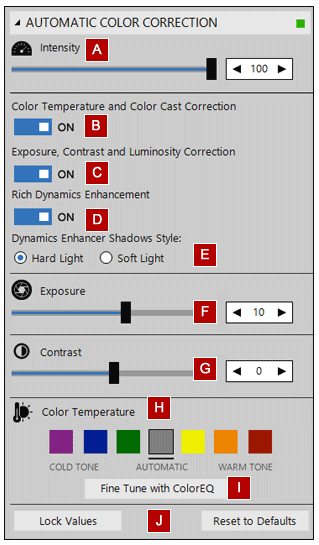
A Adjust color correction intensity. This value adjusts how much pixel color values of color corrected image are mixed with original image. Automatic color correction intensity level is the easiest way to tune automatic color correction result
B Enable / disable automatic white balance correction
C Enable / disable automatic exposure / contrast correction.
D Enable / disable automatic dynamics enhancement.
E Select dynamics enhancement shadows style. Hard Light = Deep shadows and high contrast between shadows and highlights. Soft Light = Flat shadows and low contrast between shadow and highlights.
F Increase or decrease exposure in edited photo.
G Increase or decrease contrast in edited photo.
H Set color temperature. You can select from presets values and then fine tune settings with ColorEQ.
I Open ColorEQ to fine to tune color temperature correction.
J Lock current color correction values or reset to default values.
How to Tune Automatic Color Correction
If you are not satisfied with PhotoEQ’s automatic color correction results you can easily tune results by adjusting "Color Correction Intensity" value 0-100%. This value adjusts how much pixel color values of color corrected image are mixed with original image. You can also increase or decrease exposure and contrast values for automatic correction. If you want to change white balance you can use ColorEQ tool. I
